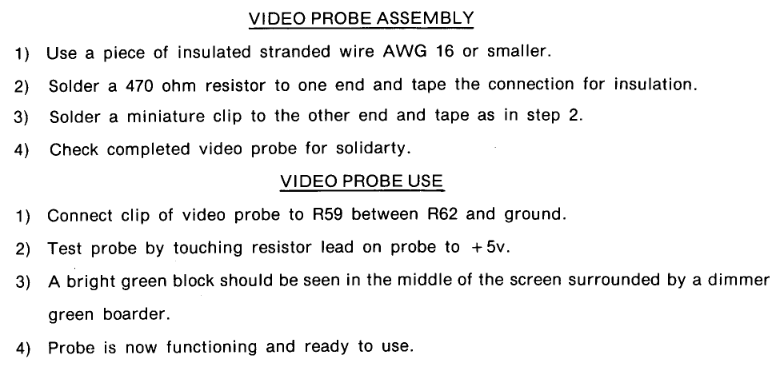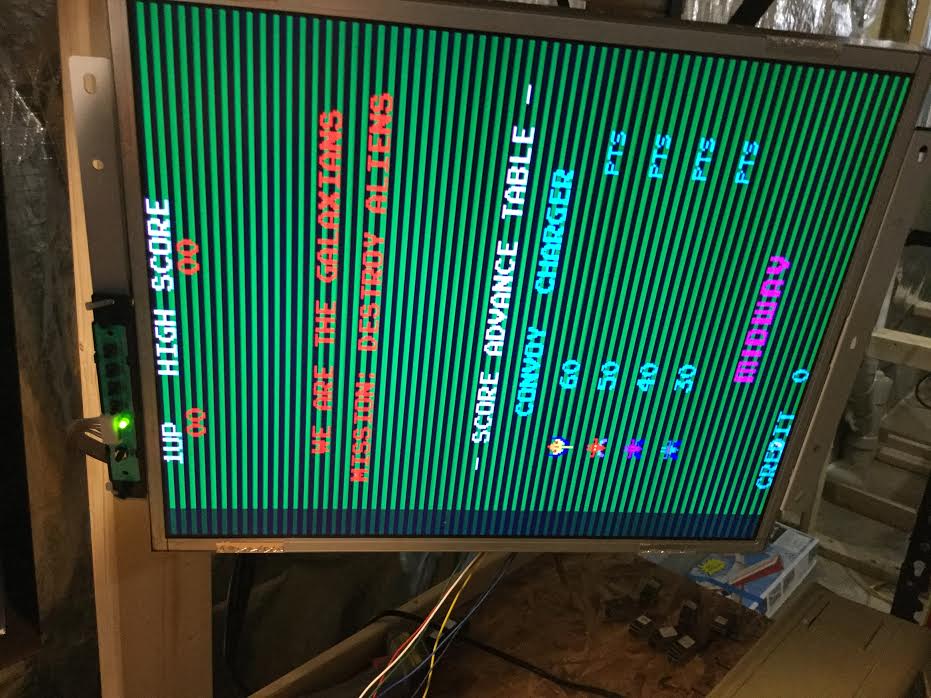Tables
Table A
Galaxian Midway Set 1 (galaxianm) Memory/Fluke 9010a information |
Memory Range | Fluke 9010a Signature | ROM location | ROM Selection Pins |
| 0x0000 - 0x07FF | FFDE | 7U | E8 pin #4
E8 pin #12
74LS42 pin #1 on ROM daughterboard |
| 0x0800 - 0x0FFF | 4055 | 7V | E8 pin #4
E8 pin #12
74LS42 pin #1 on ROM daughterboard |
| 0x1000 - 0x17FF | FCD2 | 7W | E8 pin #4
E8 pin #12
74LS42 pin #1 on ROM daughterboard |
| 0x1800 - 0x1FFF | 317B | 7Y | E8 pin #4
E8 pin #12
74LS42 pin #1 on ROM daughterboard |
| 0x2000 - 0x27FF | EC3A | 7Z | E8 pin #4
E8 pin #11 |
TABLE B
Galaxian Midway Set 1 (galaxianm) Memory/Fluke 9010a information
for the rom bypass method |
Memory Range | Fluke 9010a Signature | ROM location | ROM Selection Pins |
| 0x0000 - 0x1FFF | | 7F | E8 pin #4
E8 pin #12 |
| 0x2000 - 0x27FF | EC3A | 7L | E8 pin #4
E8 pin #11 |
TABLE C
RAM information (Courtesy of MAME) |
Memory Range | Type | Memory Location | Notes | Address Select Read Pins | Address Select Write Pins | Main Data Buffer | Secondary Data buffers |
| 0x4000 - 0x43FF | 2114 | 7P (low 4 bits), 7N (high 4 bits) | Work RAM | H8 pin #15
H2 pin #6 | M8 pin #15
H2 pin #6 | None | None |
| 0x5000 - 0x53FF | 2114 | 3H (low 4 bits), 3F (high 4 bits) | Video (tile) RAM | H8 pin #13
E8 pin #5 | M8 pin #15
E8 pin #5 | B9 (74LS245) | J5 (74LS245) |
| 0x5800 - 0x58FF | 2101 | F4 (low 4 bits), F5 (high 4 bits) | Sprite RAM | H8 pin #12
E8 pin #5 | M8 pin #12
E8 pin #5 |
B9 (74LS245) | J5 (74LS245)
H5 (74LS367)
L5 (74LS367)
4M (74LS367)
H5 (74LS367) |
Notes:
- Work RAM 0x4000 and ROMs (0x0000 - 0x27FF) are directly on the DATA BUS, there is no buffer between them.
- With a Fluke 9010A if you test 0x5000-0x53FF and 0x5800 - 0x58FF. If you get an error on one range check the other range for the SAME error. if it exist, more than likel your RAMs not bad, but you have a problem with the shared IO/RAM buffer 9B (74LS245), though some boards don't use 9B, instead use two chips 8F and 8H (8216) the 74LS245 and 8216 are both bi directional buffers.
Sound
in test mode you can jumper +5V to the following pins of 9L to get the respective sound
| Pin @ 9L | Sound |
| 4 | Rack Oscillating Sound 1 |
| 5 | Rack Oscillating Sound 2 |
| 6 | Rack Oscillating Sound 1 |
| 7 | Fire |
| 10 | Explosion |
Sync Circuits
here is a gem from the midway galaxian troubleshooting part 2 guide.
You can check the sync circuits WITHOUT an o-scope by applying the output of the sync circuit to draw directly to the red, green or blue gun!
First make a video probe using the instructions on page 3 of the guide
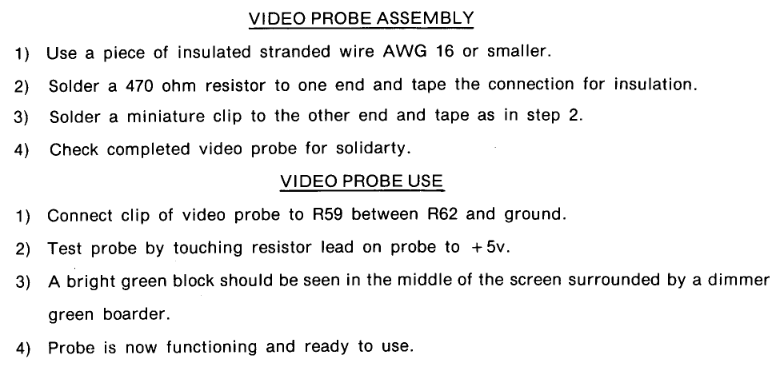
Then leaving the one end connected to R59 between R62 and ground, test horizontal sync circuit at 3A, and 4A
- Touch the probe tip to pin #14 of 3A
- Touch the probe tip to pin #13 of 3A
- Touch the probe tip to pin #12 of 3A
- Touch the probe tip to pin #11 of 3A
- Touch the probe tip to pin #14 of 4A
- Touch the probe tip to pin #13 of 4A
- Touch the probe tip to pin #12 of 4A
- Touch the probe tip to pin #11 of 4A
At as move from step 1 to 8 you'll noticed the green lines double in width on a working system The image below shows pin #14 @ 3A
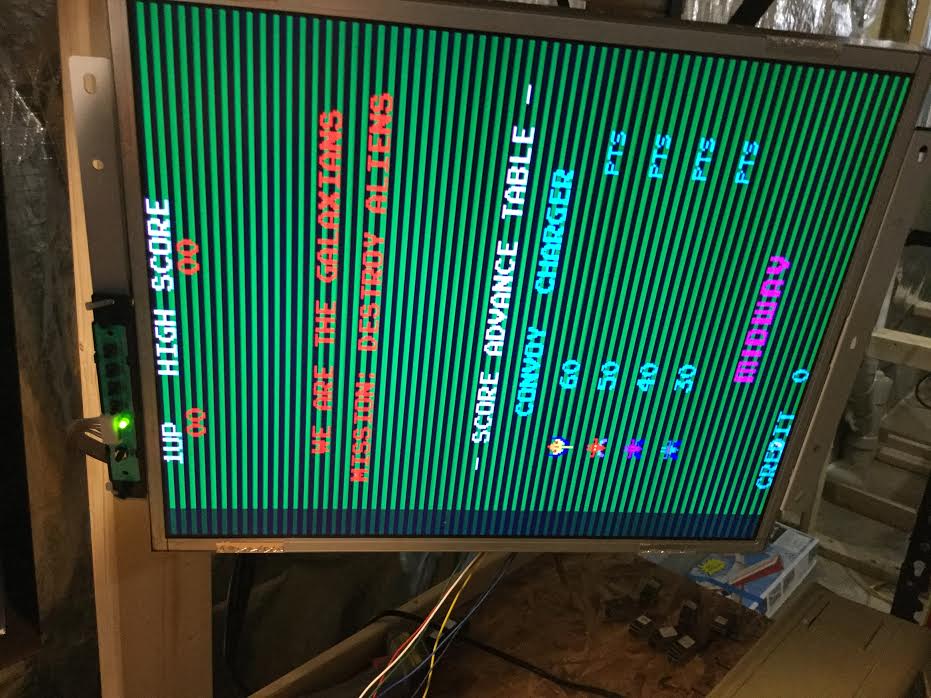
Now test the verticl sync circuits at 5A and 6A
- Touch the probe tip to pin #14 of 5A
- Touch the probe tip to pin #13 of 5A
- Touch the probe tip to pin #12 of 5A
- Touch the probe tip to pin #11 of 5A
- Touch the probe tip to pin #14 of 6A
- Touch the probe tip to pin #13 of 6A
- Touch the probe tip to pin #12 of 6A
- Touch the probe tip to pin #11 of 6A
The same thing will occur this time starting with thin vertical lines that double in thickness from step 1 to 8
Other references and sources of information